Create an AutoStopping proxy for GCP
AutoStopping is a solution that is well-suited for use with native load-balancing options like AWS ALB. However, there are certain use cases, such as SSH/RDP/RDS connections, that cannot be addressed by native load balancer integrations for AutoStopping.
To address these use cases, AutoStopping offers a reverse proxy called the AutoStopping proxy. This proxy sits in front of the virtual machines (VMs) and manages the start and stop of the VMs based on network traffic. The proxy is capable of supporting both HTTP(S) and TCP connections.
For HTTP(S) traffic, the AutoStopping proxy provides Layer-7 load balancing and request routing capabilities, as well as SSL support. For all other TCP traffic, the proxy provides a dynamically generated ephemeral port-based configuration.
The AutoStopping proxy runs in a VM and uses the Envoy proxy, an open-source solution that has been thoroughly tested. One proxy VM can handle traffic to multiple AutoStopping-controlled VMs.
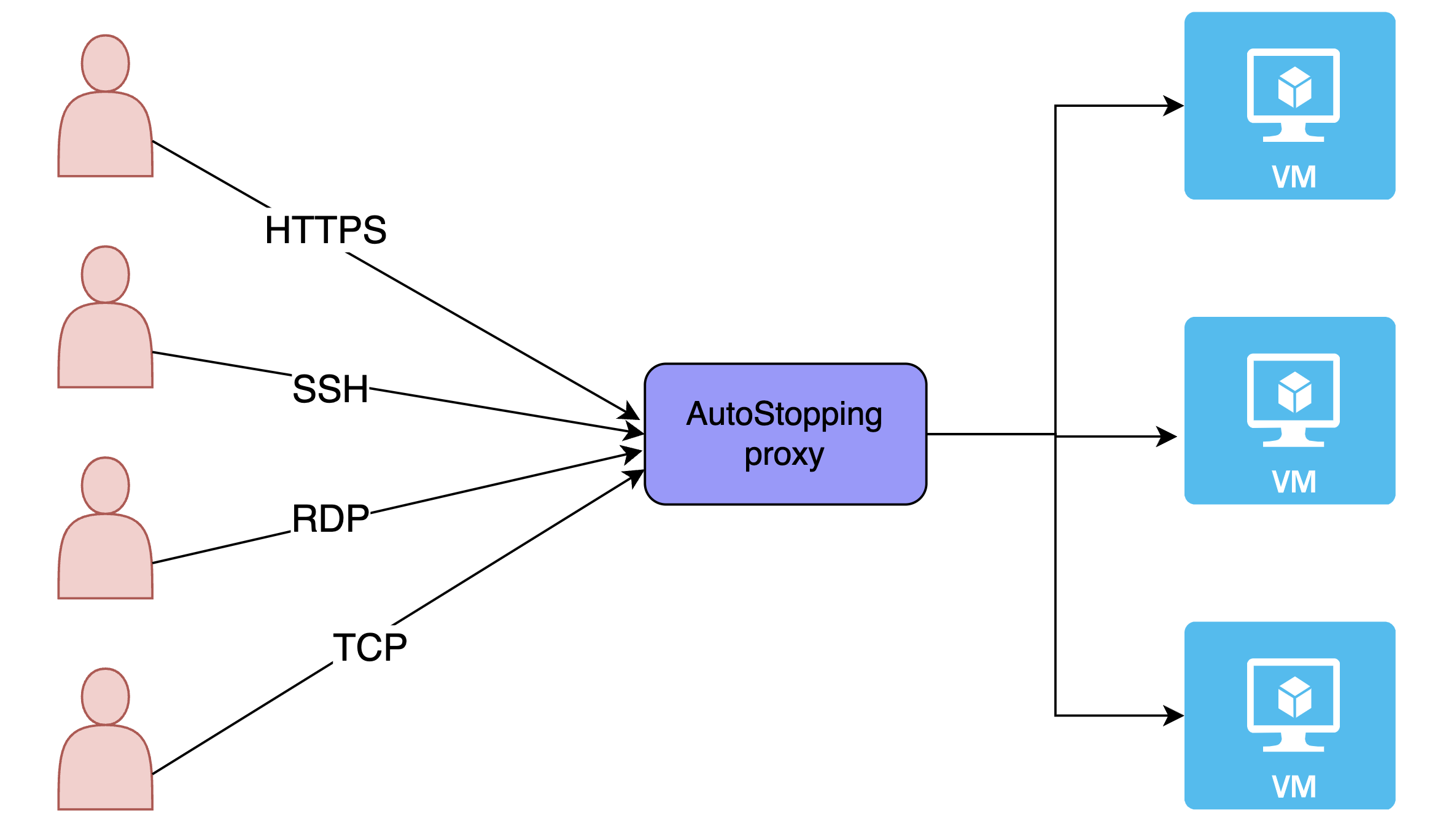
Steps to create an AutoStopping proxy for GCP
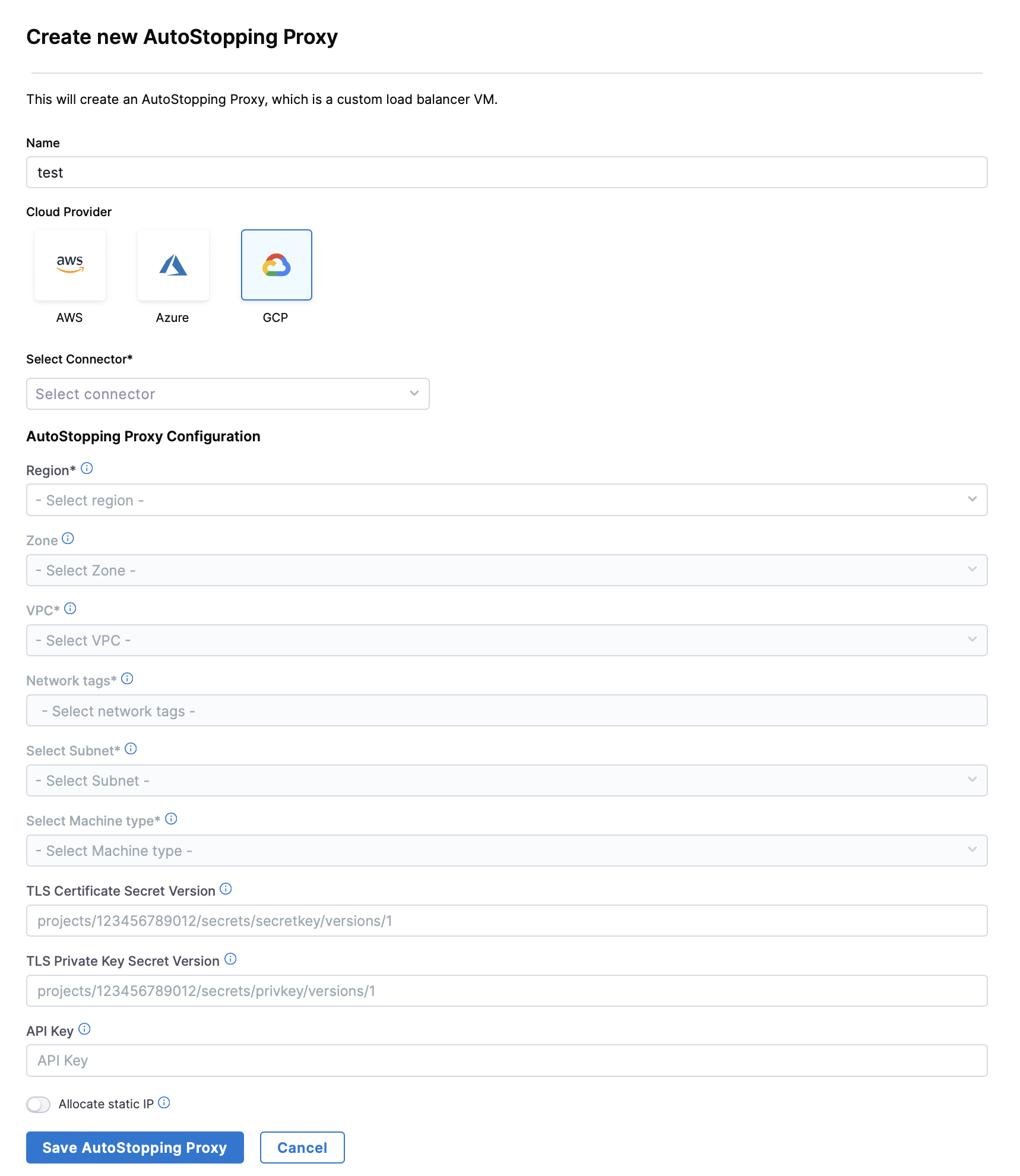
-
In Harness, go to the Cloud Costs module. Click on AutoStopping Rules from left Navbar.
-
Click Load Balancers.
-
Click +Create New Load Balancer. Click Create New AutoStopping Proxy.
-
Enter a name and select GCP in Cloud Provider.
-
Choose an existing connector or create a new one.
-
Enter Autostopping Proxy Configuration.
- Region: Select the GCP region where your target resources are hosted
- Zone: Select the zone from the dropdown list.
- VPC: Select the Virtual Private Cloud where your resources are located
- Network tags: Select the Network tags to enable ports on the proxy VM which would be receiving traffic or the one that would be used to access the proxy.
- Subnet: Select the subnet for the proxy deployment
- Machine type: Select an appropriate AWS instance type for the proxy
- Choose based on your expected traffic volume and performance needs
- TLS Certificate Secret Version: Create a secret in your GCP account. Go to Create a secret.
- TLS Private Key Secret Version: Provide the ARN of your private key secret
- API Key: Enter a valid NG API key. Choose No Expiration in the Expiration dropdown list while creating this API key. Go to Create an API Key for more information.
- [OPTIONAL] Enable Allocate Static IP if you need to assign an elastic IP address to make the VM publicly accessible. Update the DNS route to point to the public IP. You don't need to enable this field it is pointing to a private IP provided the DNS resolves. For example, when the DNS resolution is done within the VPC.
-
Click Save AutoStopping Proxy.
Ensure that the file uploaded in the Secret value field is not encrypted or encoded. It must be a plaintext certificate.